Anyone can theoretically edit Wikipedia, but in practice, it’s often hard to get started because you don’t know where to begin!
Here’s how to successfully add information to a Wikipedia page or remove false or inappropriate content.
Plan
Consider creating a (free) account
To get started, consider creating a free user account on Wikipedia.

Although it’s not mandatory, creating an account offers several advantages:
- Your contributions will be linked to your profile, which enhances your credibility.
- You’ll be able to track your edits more easily and engage with the community.
- You’ll gain access to features reserved for registered users and start building seniority on Wikipedia, allowing you to participate in more activities, such as eligibility discussions to decide on the retention or deletion of new pages.
✍️Need help making edits on Wikipedia?
We can answer your questions for free via email, or you can hire our services for personalized support on the encyclopedia. Take advantage of our 12+ years of experience on Wikipedia!
Go to the Wikipedia page you want to edit in edit mode
Next, go to the page you want to edit.
You can edit Wikipedia pages from your smartphone, but I highly recommend doing it on a computer as it’s much more convenient.
- At the top of the page, click on “Edit”, then:
- “Visual editing” if you want to use the visual editor, or
- “Source editing” if you prefer to edit by coding.
Even if you’re familiar with HTML, CSS, or any other coding language, I recommend using the visual editor as it’s more intuitive.
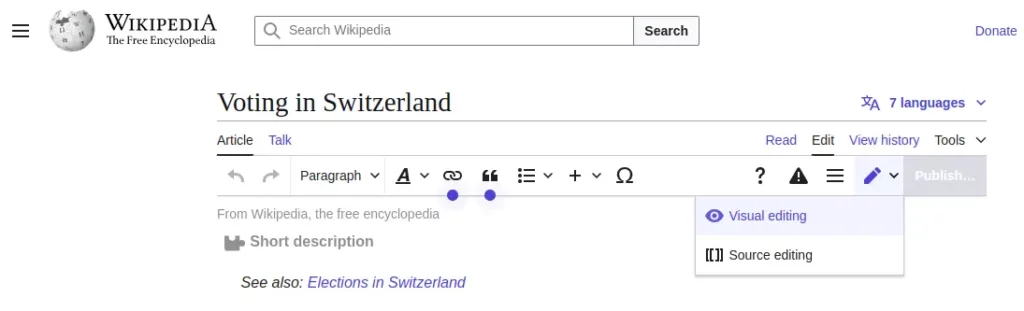
Make your edits while respecting the encyclopedia’s rules
You can now remove typos or add content to the page.
Ensure that your additions are neutral, factual, and well-sourced using reliable references (news articles, books, academic publications; avoid blogs or sites directly related to the subject of the page, such as the company’s website or an artist’s personal site, or their social media).
Each edit should add real value to the article, enhancing or clarifying the existing content without promoting individuals or companies.
Once your edit is complete, click on ‘Publish’ at the top right. You can then add a brief summary in the dedicated section to explain your change.
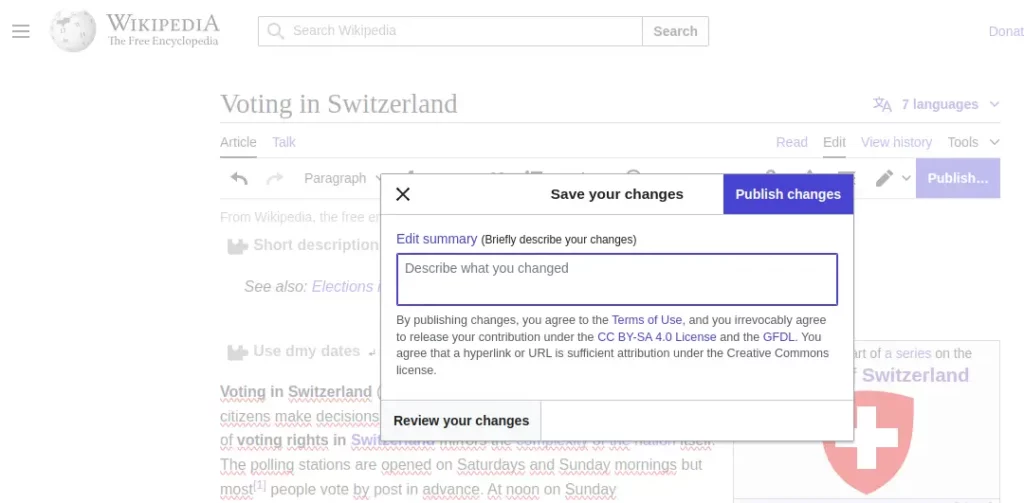
If you want to remove unsightly banners at the top of a page, you’ll first need to address the issues that led to them: add sources, rephrase or remove promotional content, improve the formatting, etc.
Sometimes, pages on Wikipedia can’t be edited by just anyone. This happens when they are protected.
This protection status (often temporary) is applied to pages that are particularly sensitive or popular, such as those of well-known companies, public figures, or topics frequently targeted by unreliable edits. If the page you want to edit is protected, you can still suggest a change by leaving a message in the “Talk” tab.
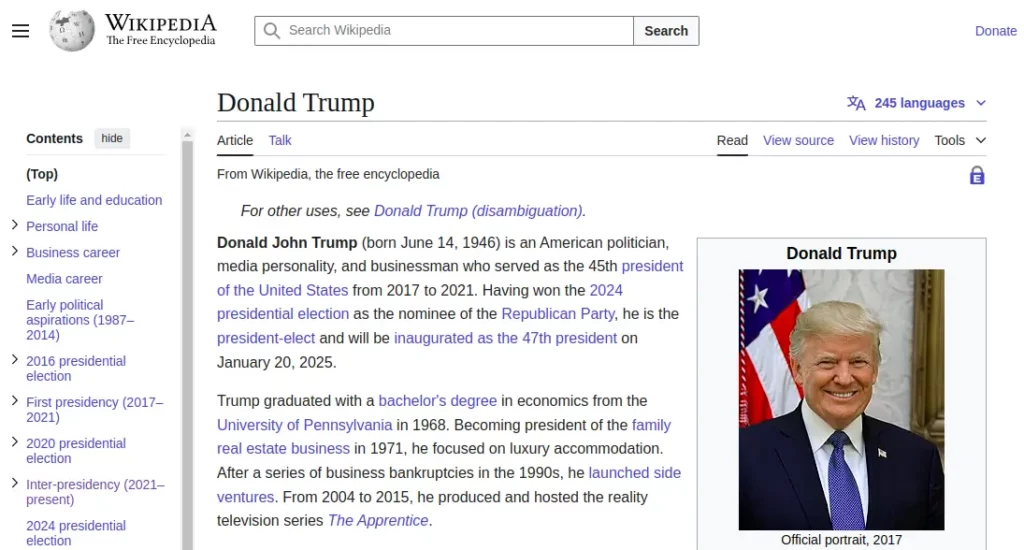
However, keep in mind: just because you request or suggest something on a discussion page doesn’t mean someone is obligated to respond. Sometimes, your request may go unanswered.
See also: How to delete a Wikipedia page?
Disclose any potential conflict of interest
Are you editing the Wikipedia page of your employer, your personal page, or your company’s page?
In such cases, you must publicly disclose the context of your contribution on Wikipedia. This can be done on your user profile page or on the discussion page of the article you’re editing.
If you fail to do so (and Wikipedia is quite good at detecting this), your page could end up with unattractive warning banners attached to it.
Enable Edit Tracking
Whenever an edit is made on Wikipedia, both bots and volunteers are notified. Depending on the nature of the edit, it may be reverted automatically, or further edits might follow.
To stay informed, I recommend clicking the star icon at the top-right corner of the article to “watch” the page. You can select how long you’d like to be notified of changes via email.
Next, activate email notifications:
Click on your profile icon in the top-right corner, then go to Preferences > Notifications, and check the “Email” box for “Edit reverted.”
That’s it for now! Happy editing! If you’d like to see more concrete examples of edits, feel free to check out our case studies on Wikipedia.
✍️Need help making edits on Wikipedia?
We can answer your questions for free via email, or you can hire our services for personalized support on the encyclopedia. Take advantage of our 12+ years of experience on Wikipedia!

Written by Albin Guillaud
A Wikipedia contributor since 2014, with Wikiconsult I support businesses, institutions, public figures, and agencies looking to create, update, or monitor their presence on Wikipedia.